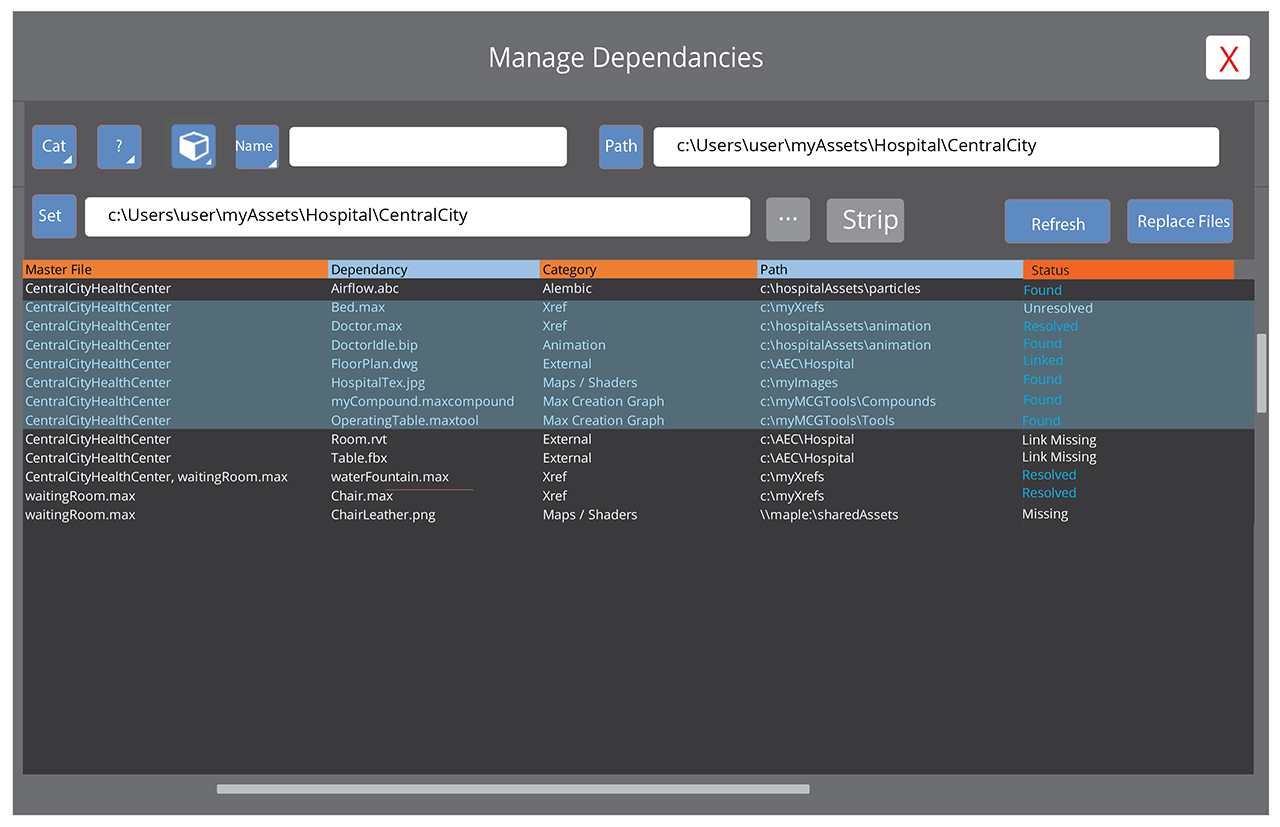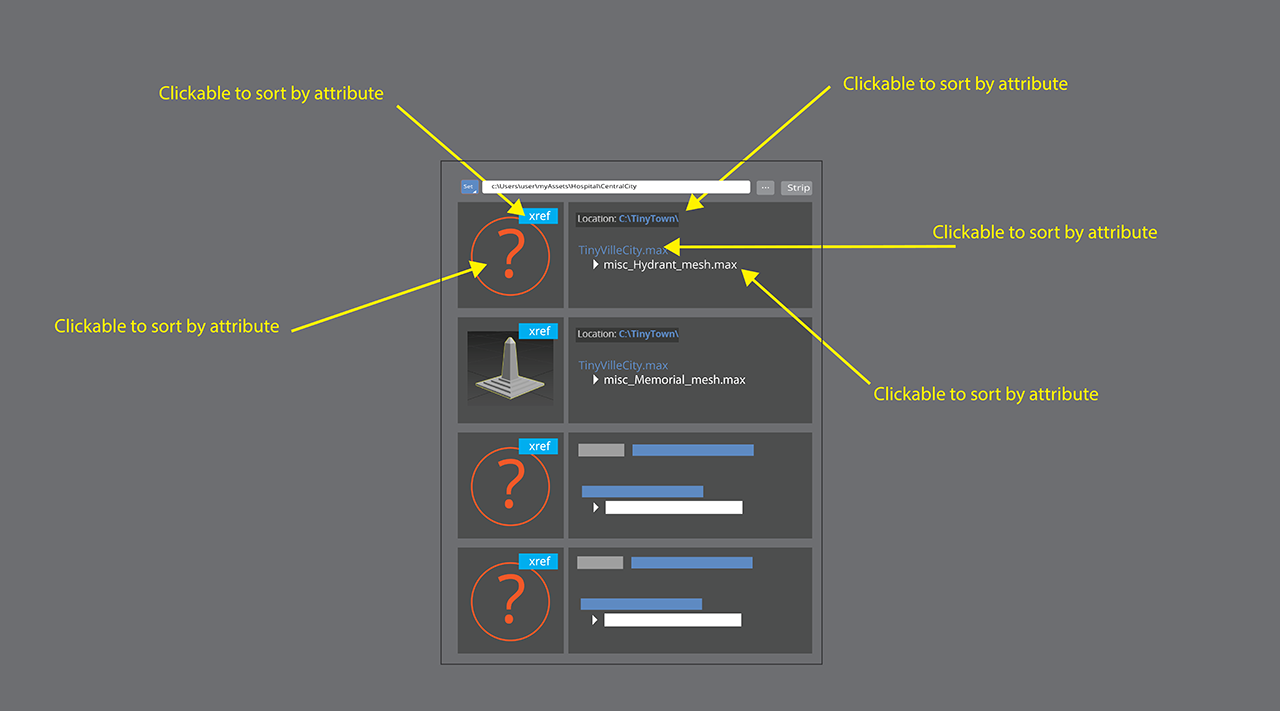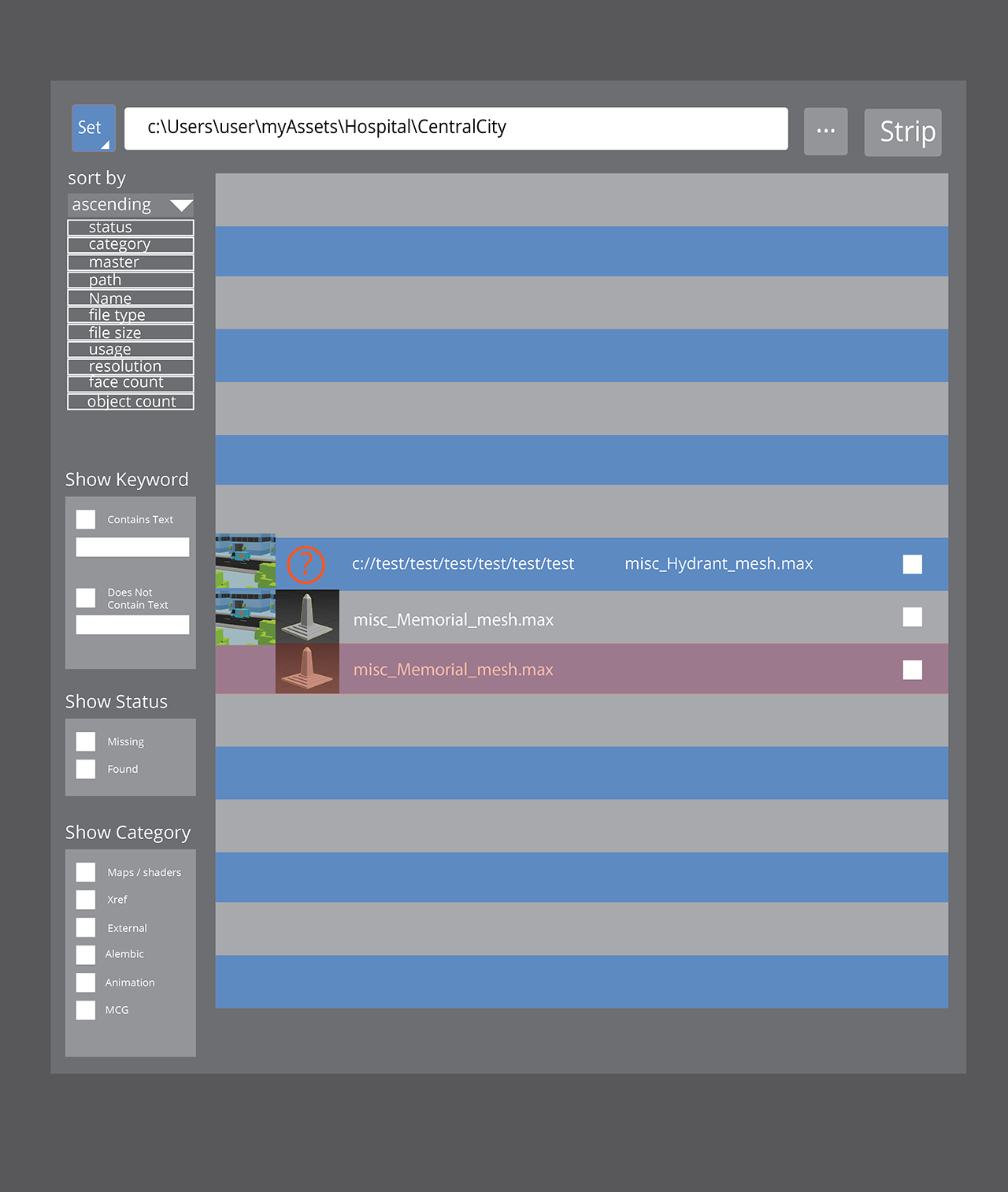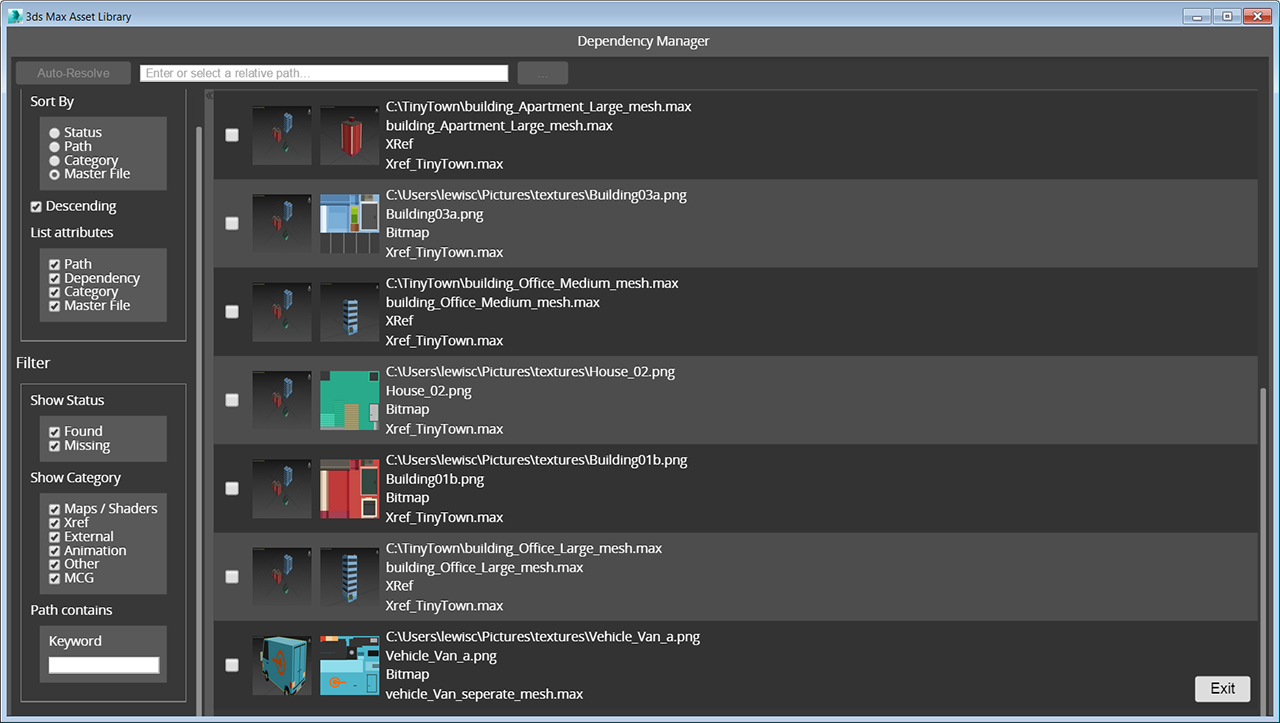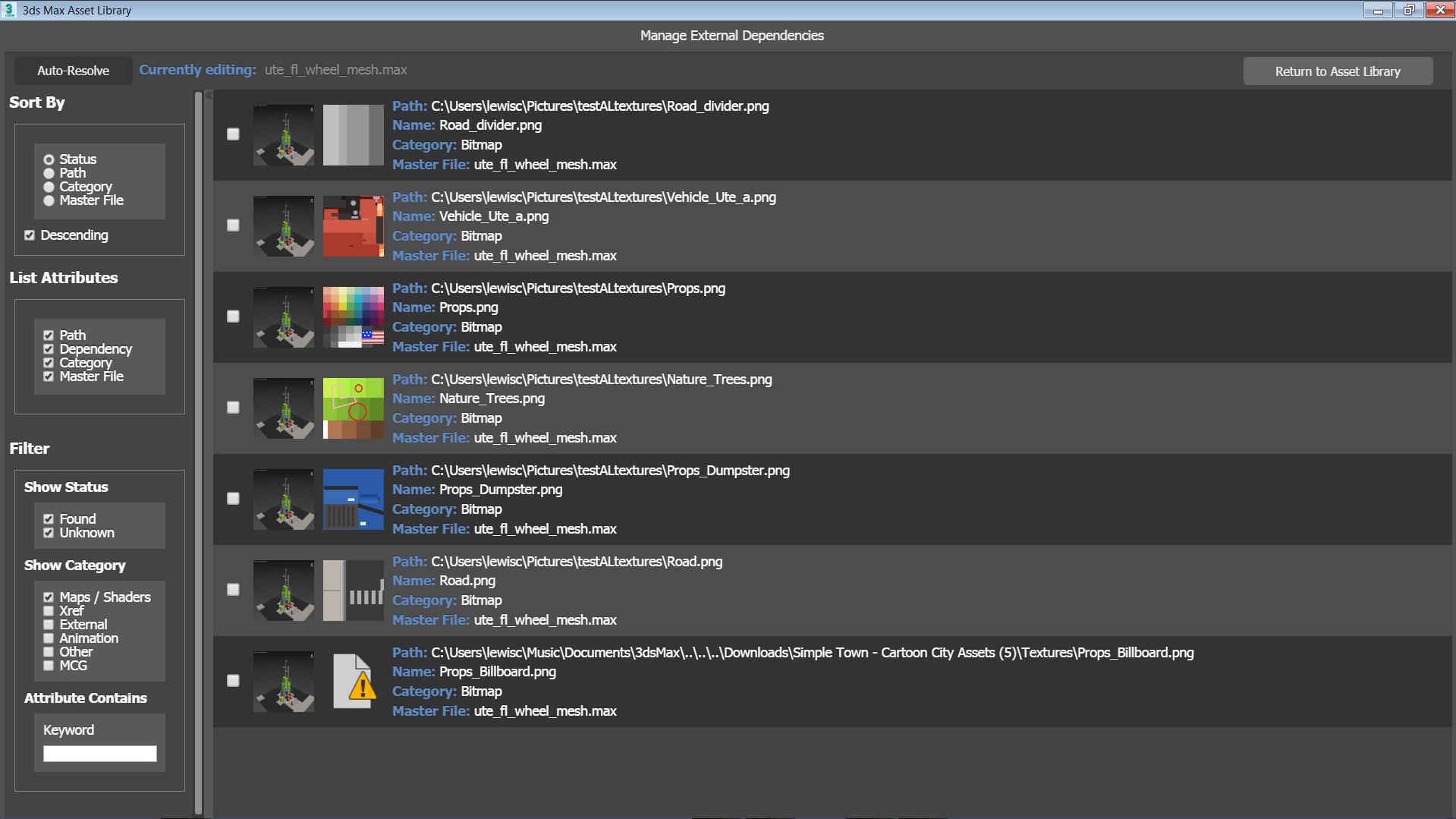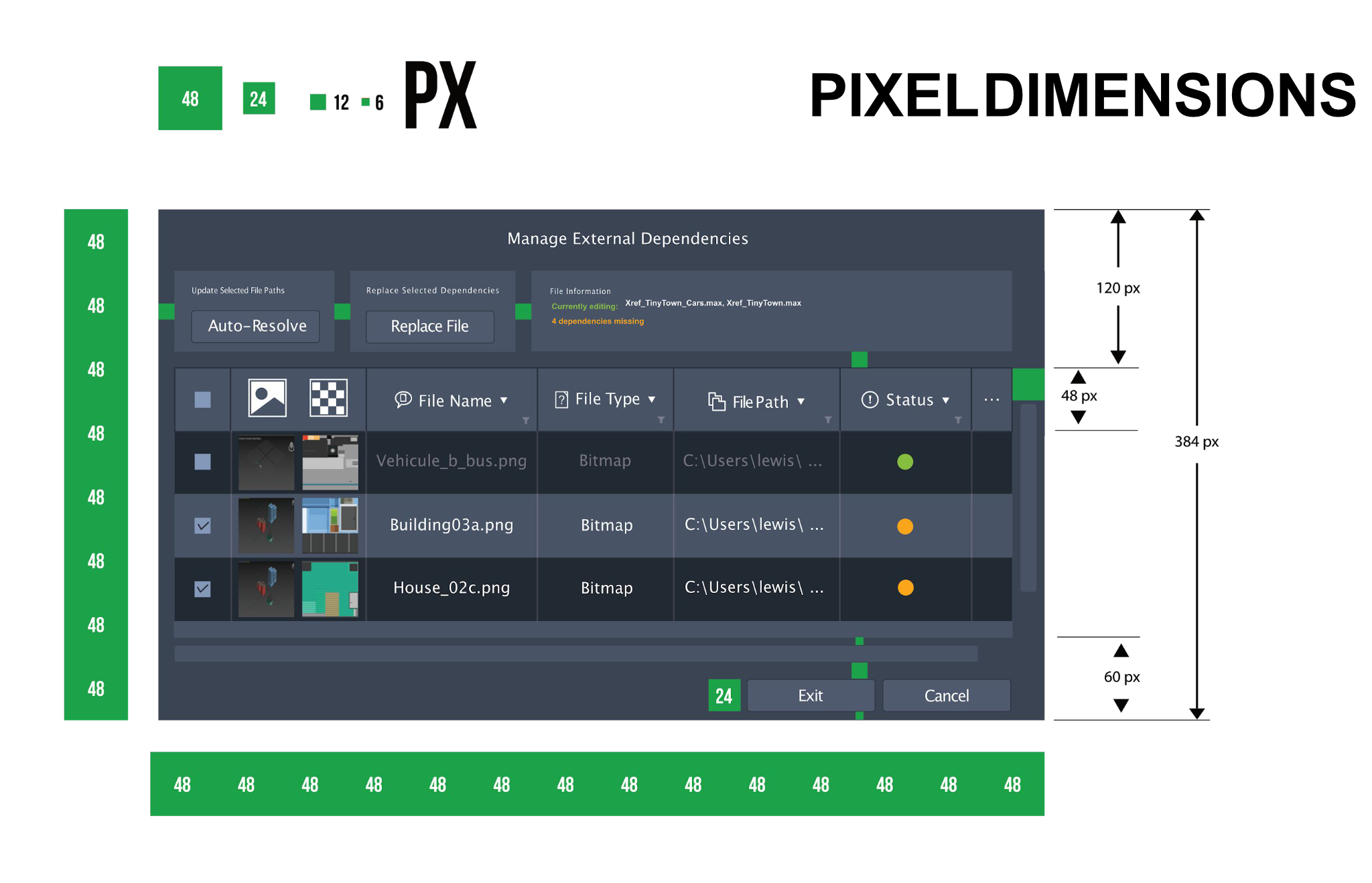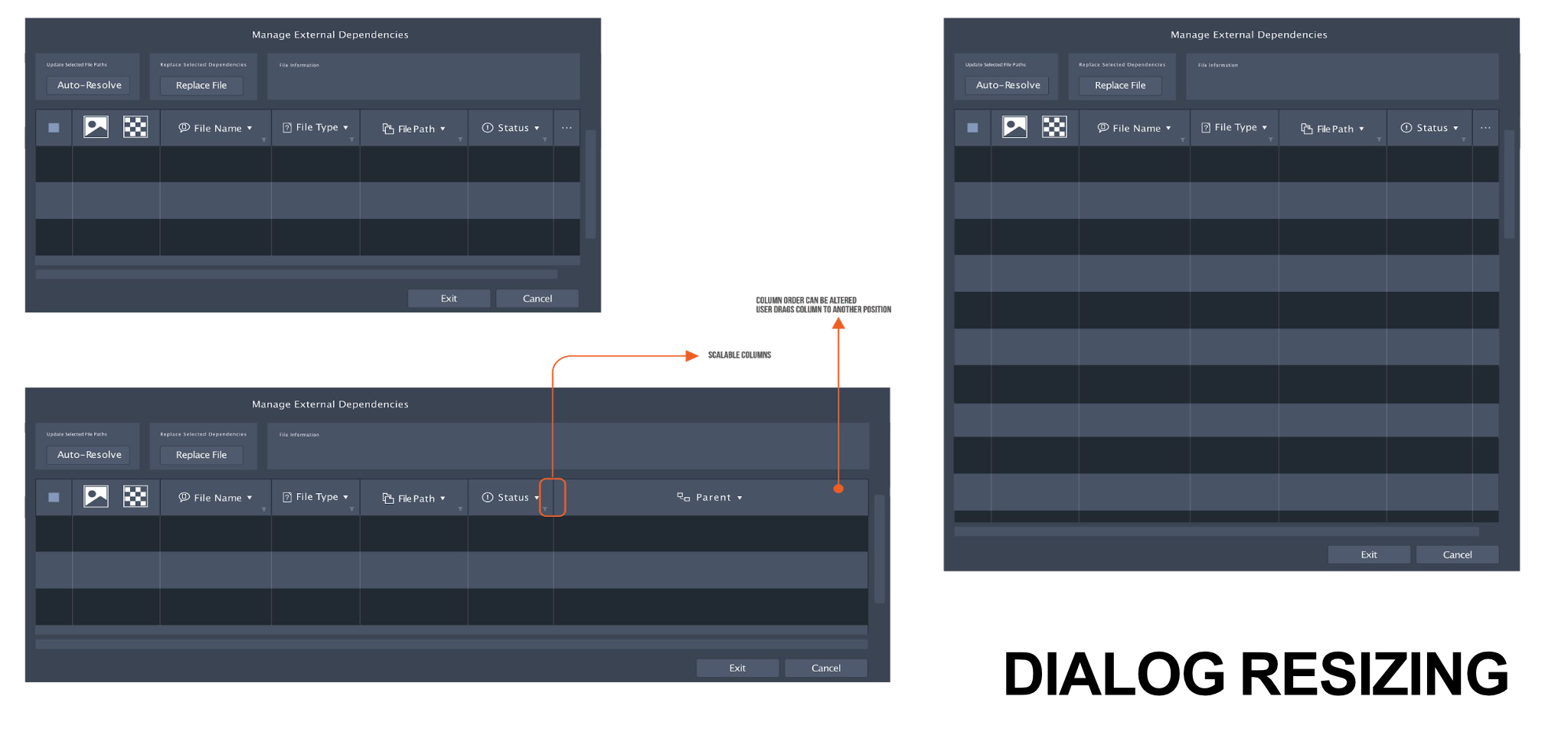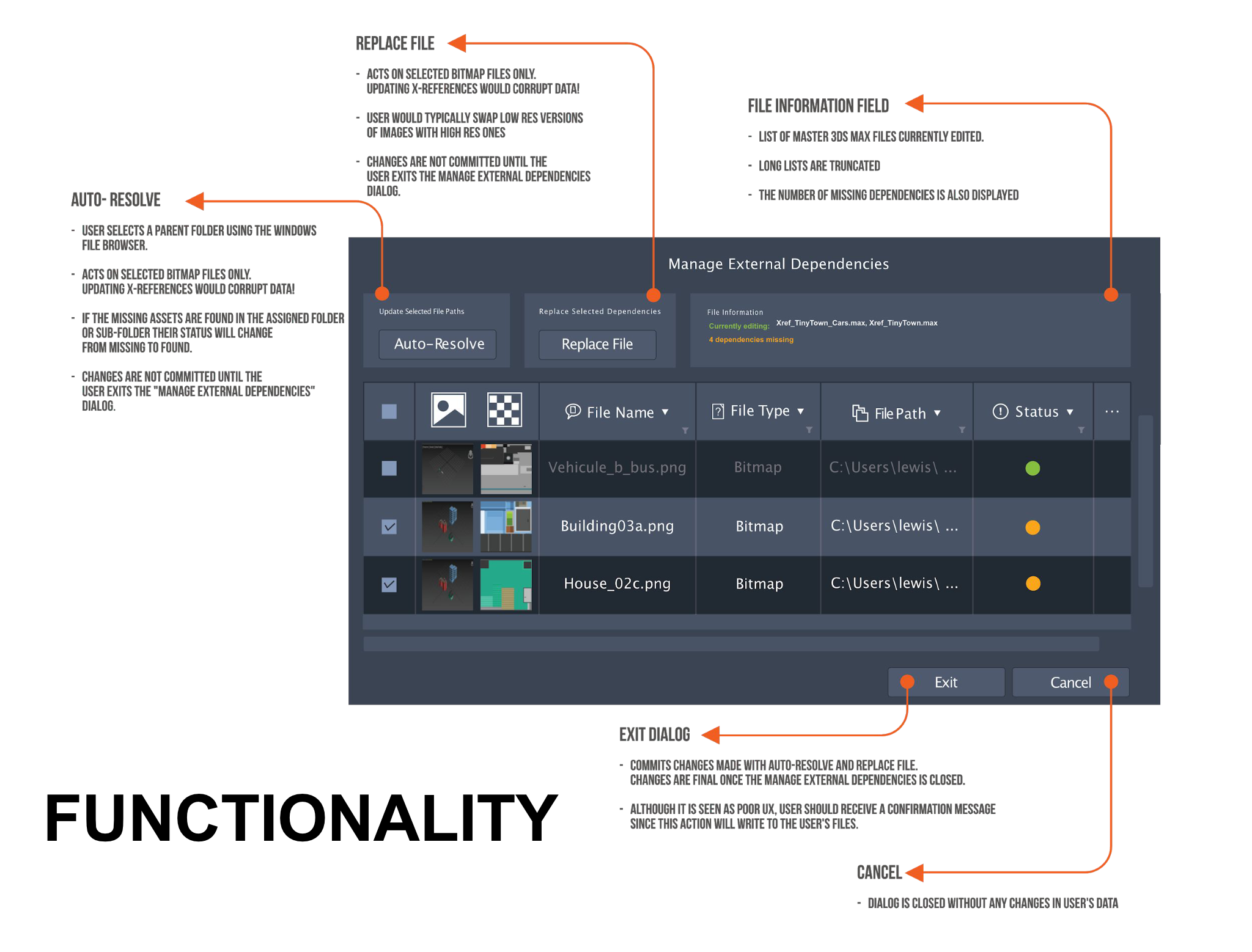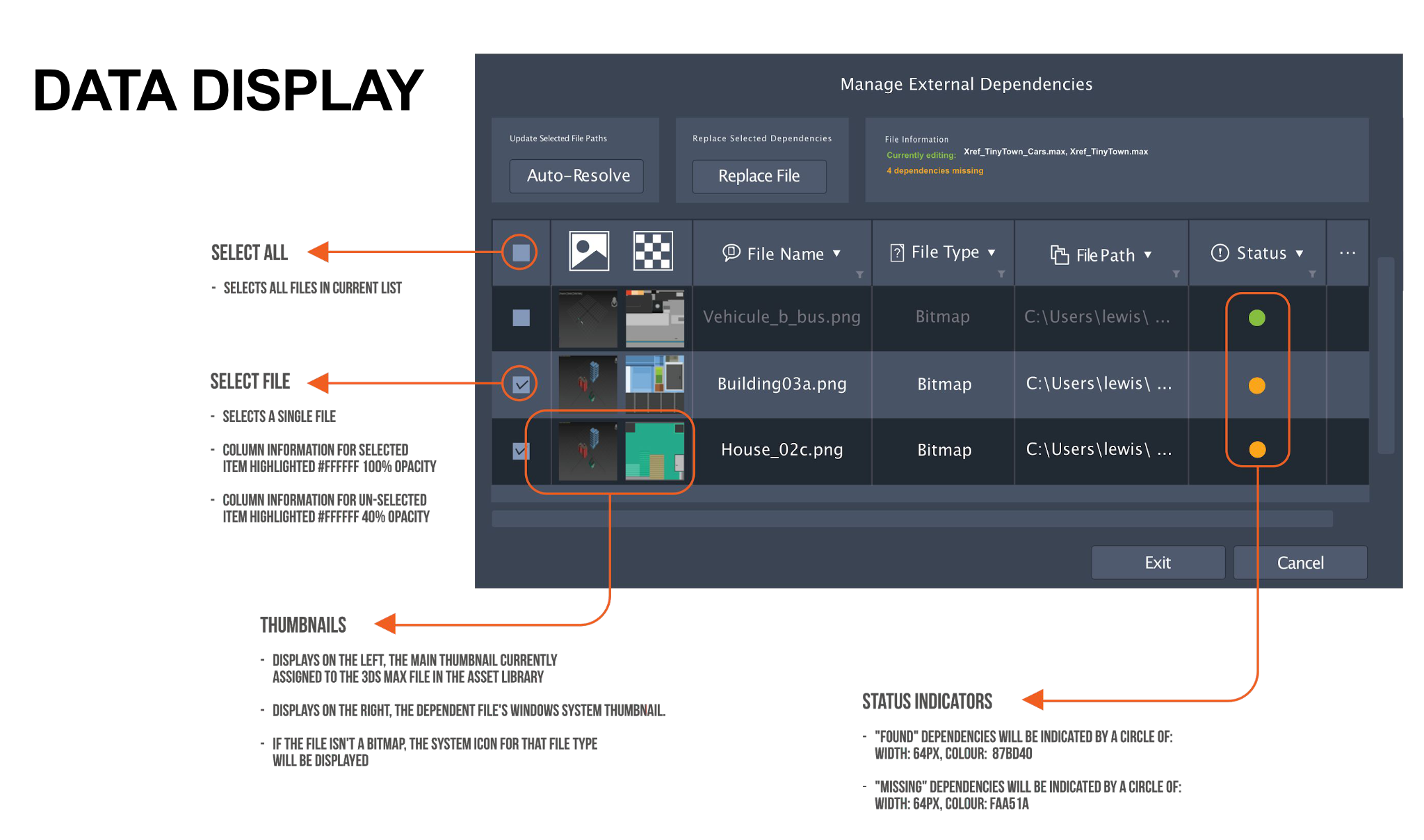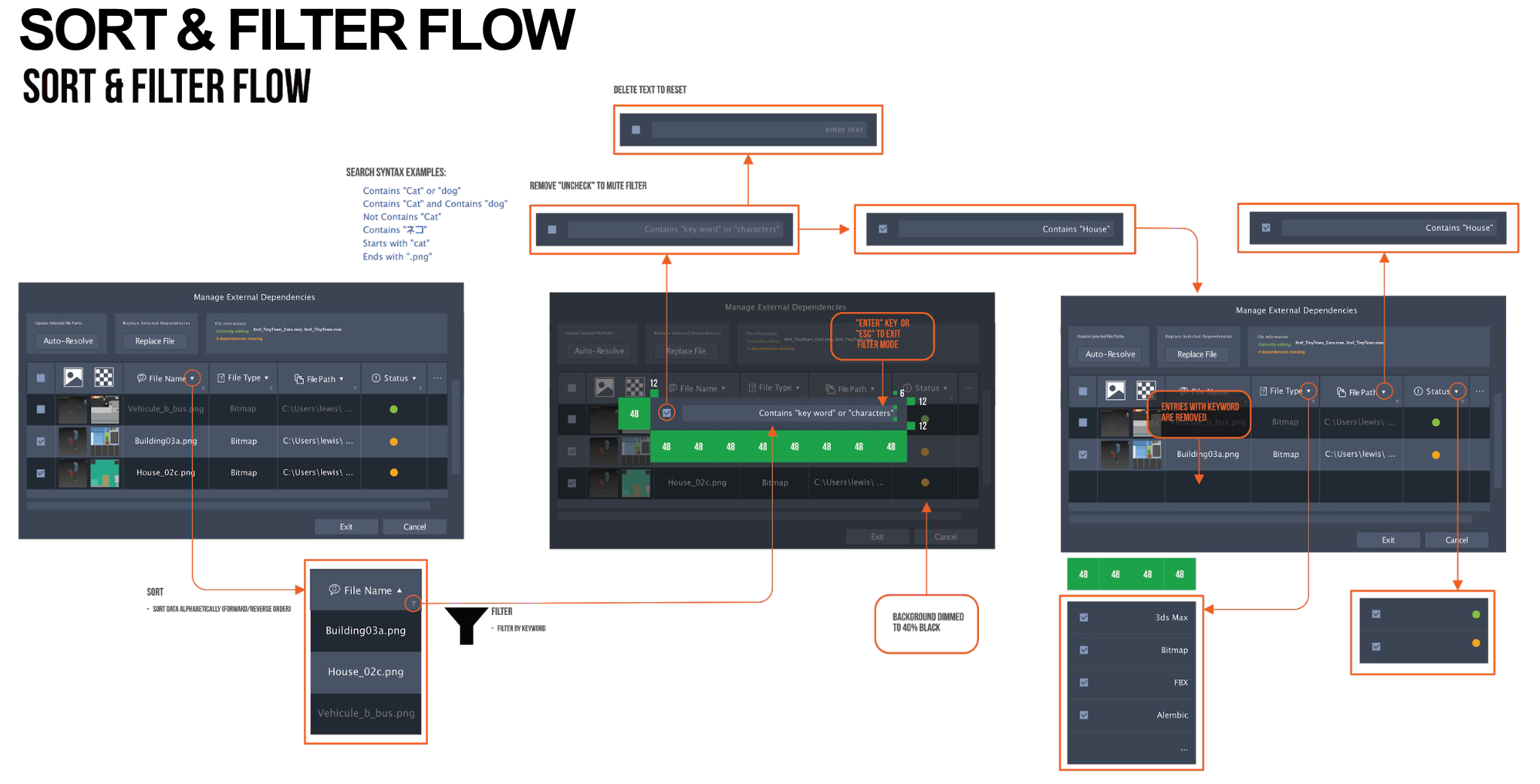External Dependency Manager
3ds Max Asset Library
designer
Clint Lewis

Photo by flickr userCollegeDegrees360
Introduction
The 3ds Max Asset library was developed as a free application to host web services. In addition it was conceived as a way to offload non creative functionality from the the main application, namely 3ds Max. As well the 3ds Max Asset Library is based on the Chromium framework. In this document I will describe how I proceeded to design an external file dependency manager for the 3ds Max asset Library.
The Problem Statement: Users of 3ds Max typically have hundreds of file references in their scenes. When these scenes need to be shared, the references must be re-mapped to the new file path locations. There is a native tool in 3ds Max that can do this file re-mapping called “Asset Tracking”, it works well in some instances but has an outdated UI design and is dependent on the performance of the main application.
Loading a scene that has broken reference paths can result in long loading times in 3ds Max (minutes instead of seconds to load files). This is the major pain point for users wanting to re-map their file references or dependencies. This problem had been reported by many professional users, especially in the game and architectural visualization industries. This problem is compounded when the user has many files to re-map directories. A few minutes per file, multiplied by a 1000 files is a significant amount of time!
To alleviate this problem, I designed a feature to replicate the core features of the “Asset Tracker”, but having the ability to batch edit many files at once. Thus the “Manage External Dependencies Dialog” came into existence.
Feature Workflow
- User selects a file or files in the main view of the 3ds Max Asset Library
- User can call the Manage External Dependencies Dialog from 3 places in the UI, a hover icon that appears over the tile, from the file list right click menu, or from the file properties panel by clicking on the the file status message (“missing”)
- In the Manage External Dependencies Dialog, users select the files that have the “missing file” image display. They can filter the file list using the options in the side bar.
- Once the user has their selection, they activate the “Auto-Resolve” button at the top left corner.
- The user is taking to a Windows file browser to select the folder location where the missing files are located.
- After the user confirms the folder selection they are taken back to the Manage External Dependencies dialog.
- User returns to the main 3ds Max Asset Library window by clicking on the “Return to Asset Library” button.
See video of Manage External Dependencies Dialog in action below.
Final Version of Dependency Manager
Design Iteration
V1
The Manage External Dependencies Dialog went through several iterations, before the final design.
Originally I had thought of making the UI have a similar feel to the Asset Tracking dialog in the the main application of 3ds Max (see previous image at top of page). I felt that it was a good idea to build upon what users were already familiar with to aid “learn-ability” while updating the look to be more “modern”.
The product manager wanted a feature that was “less spread sheet like” so this design was ultimately rejected.
V2
In this version of the Manage External Dependencies dialog I chose to make the UI as compact as possible and mode-less. The user would click on various hot-spots on the tiles to sort the information to get away from the “spread sheet” method of sorting. I didn’t design a selection method, as our developer decided this method of sorting was unfeasible due to technical limitations of html 5.
V3
In the third iteration to compensate for the technical limitations fore-mentioned I added a side bar for data sorting and filtering .
V4
In the fourth iteration we are approaching the final design.
V5
In the final shipping version, the design was modified to move the “Exit” button to top right side to make it more discover-able, and it was renamed to “Return to Asset Library”.
In addition superfluous features were removed from the UI, namely the text field, as that functionality was already available through the Windows file browser. The design was also altered to display the current files being edited since the dialog is modal and users would not be able to refer to the main Asset Library file list view without exiting the Manage External Dependencies dialog.
V6
After some usability testing, it was mentioned that the sidebar was somewhat cumbersome and didn’t relate well to the file list. Ironically users wanted the traditional “spread-sheet” view that I originally proposed!
Since the feature would not be modified to be “spread-sheet” like, I designed a modified version that moved the sidebar to the top. An up down layout was felt to be easier to navigate and has less “cognitive friction”. Unfortunately this design was never implemented due to release planning scope
Conclusion
My main takeaway from this design project was that features should only deviate from established patterns for very good reasons. Older paradigms can work just as well in a “modern” context.
Another opportunity would have been to conduct user testing earlier on, even with a paper prototype. Even though the “spread sheet” model was rejected by PM and developers, users would have said it was their preferred method of interaction ending the debate.